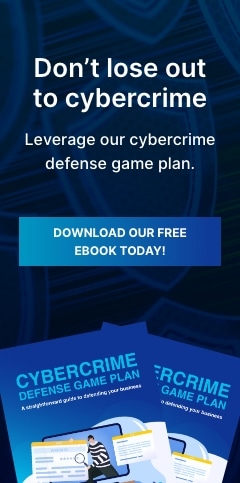Running a small business often means wearing many hats. You’re handling sales, marketing, customer service, and a lot more. It can get overwhelming, and you might find yourself doing the same tedious tasks day after day. But what if there is a way to free up some of your precious time and focus on growing your business? Enter Microsoft Power Automate, a handy tool that acts like your digital assistant, automating those repetitive tasks so you don’t have to keep doing them yourself.
What is Microsoft Power Automate?
Think of Power Automate as a helpful robot that lives in the cloud and can be trained to do all sorts of routine tasks for you automatically. It works based on two main things: triggers and actions. A trigger is like a starting signal; it tells the robot when to begin. For example, a trigger could be “when a new email arrives” or “when a new customer fills out a form on your website.” Once the trigger happens, the robot performs one or more actions. An action is a specific task, such as “save the email attachment to a folder” or “add the customer’s information to a spreadsheet.”
The great thing is that you don’t need to be a computer whiz to set up these automated workflows. Power Automate offers many ready-made templates for common tasks, and you can also create your own custom workflows without writing a single line of code.
Power Automate key features
Power Automate comes packed with features designed to make automation accessible. Here are some of the key components that make it so user-friendly:
- Connectors – Connectors allow Power Automate to communicate and work with various apps and services you likely already use, such as email platforms, file storage services, and online forms.
- Templates – Power Automate offers a library of templates, which are prebuilt workflows for common tasks. Basically, they’re ready-made recipes for automation, such as automatically saving tweets to a spreadsheet or sending a welcome email to new subscribers.
- Drag-and-drop simplicity – Creating your own automated workflows is surprisingly easy. Simply pick the trigger you want and then drag and connect the actions you want to happen afterward.
- Different ways to automate – Power Automate gives you different types of (work)flows to choose from:
- Automated flows – These start automatically when something happens, such as when you receive a new email.
- Instant flows – You can start these yourself with the click of a button on your computer or phone.
- Scheduled flows – These run automatically on a schedule you set, such as daily or weekly reports.
Getting started with Power Automate
If you have a Microsoft account, you can use Power Automate for free on a limited basis to explore some of its capabilities. However, if you want to access key connectors and more advanced tools to really streamline your operations, you may need a paid subscription.
The good news is that Power Automate is often included with most Microsoft 365 enterprise plans, so your business might already have access to it. It’s worth checking with your IT administrator or exploring your Microsoft 365 subscription details. If it’s not included, separate Power Automate plans are available, starting at $15 per user per month.
Once you have access, just look for the Power Automate app online. You’ll see a dashboard where you can browse the templates to find ready-made automations that suit your needs. If you want to create something unique, head to the “Create” section. You can start from a blank canvas or choose a connector, or the app or service you want to automate something with.
The process usually involves selecting a trigger and then adding one or more actions. You can test your flow as you build it to make sure it works correctly. If something isn’t quite right, Power Automate usually provides helpful tips for troubleshooting.
Simple ways you can use Power Automate
To give you a better idea of how Power Automate can directly benefit your small business, here are a few simple and practical examples:
- Automated email management – Set triggers to send important email attachments straight to a specific folder, making them easy to find later.
- File syncing – Automatically copy files between different cloud storage services, such as OneDrive and Dropbox, so your files are always backed up and accessible.
- Form data collection – If you use online forms to collect customer information, you can automatically save that data to a spreadsheet or database without manual entry.
- Social media management – Get notifications for new social media mentions or even schedule basic posts (depending on the platform’s connectors).
Don’t be intimidated by the word “automate.” With its user-friendly interface and helpful templates, Power Automate can become your secret weapon for boosting efficiency and reclaiming your valuable time. Why not take a few minutes to explore what it can do for you? You can also give our experts a call for more help or information.